If you have a problem or need to report a bug please email : support@dsprobotics.com
There are 3 sections to this support area:
DOWNLOADS: access to product manuals, support files and drivers
HELP & INFORMATION: tutorials and example files for learning or finding pre-made modules for your projects
USER FORUMS: meet with other users and exchange ideas, you can also get help and assistance here
NEW REGISTRATIONS - please contact us if you wish to register on the forum
Users are reminded of the forum rules they sign up to which prohibits any activity that violates any laws including posting material covered by copyright
FlowStone Basic Concepts
1 post
• Page 1 of 1
FlowStone Basic Concepts
EXAMPLE: Imagine wanting to do this simple programming process: Take an analog input signal (sound) from a soundcard and change the volume with a slider then output it at the new level. Then make a custom GUI and your first .exe file!
In FlowStone this is easy; here is a mono example (left channel only):
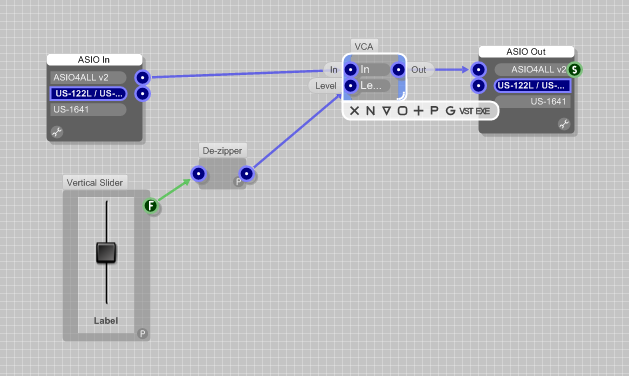
Simple Voltage Controlled Amplifier (VCA) using the PC Soundcard
From left to right we have an external input module (ASIO in)that auto detects my Soundcards, this then connects (Left Channel) to a VCA module (Voltage Controlled Amplifier), we also have a graphical slider that sends a slider value through a de-zipper (to smooth out the slider steps) into the control input of the VCA. The output then goes to our output module (ASIO out)which has my soundcard outputs on it. Thatís it! We can move the slider with the mouse and the volume changes!
Now lets make it stereo (Left and Right):
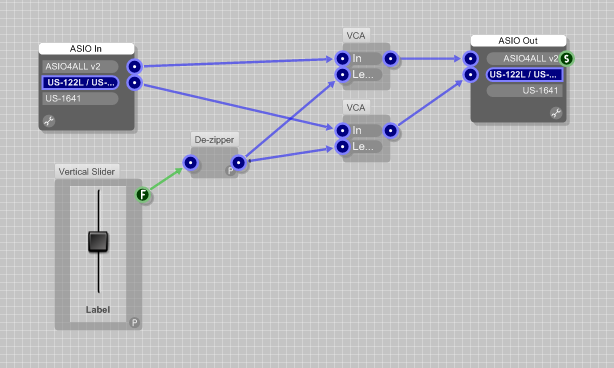
Now a Stereo VCA device (Left and right)
We have just added another VCA and wired it up to the Right channel of my Soundcard. Done!
So what's in the VCA module?
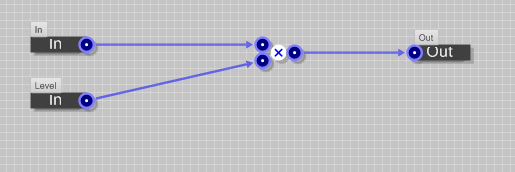
Inside the VCA module - A simple Audio Multiplier
Like most of the FlowStone Modules that are made up of other smaller modules or primitives to make complex high level modules that you can edit freely!
OK so now we want to make a custom General User Interface (GUI):
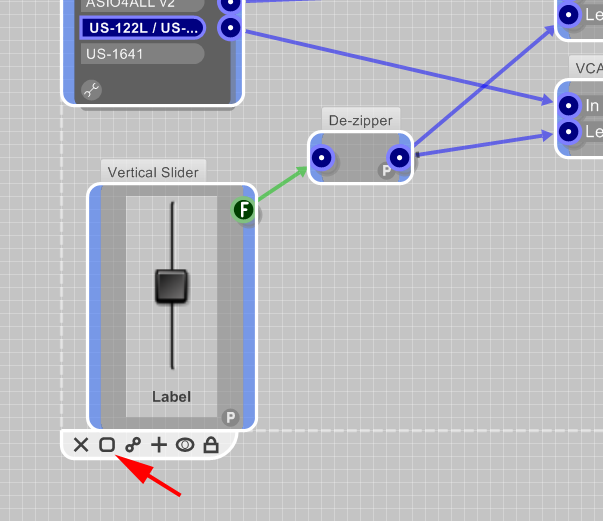
Select All and click make module
We first need to make our design into a high level module, so we select everything and click the make module button:
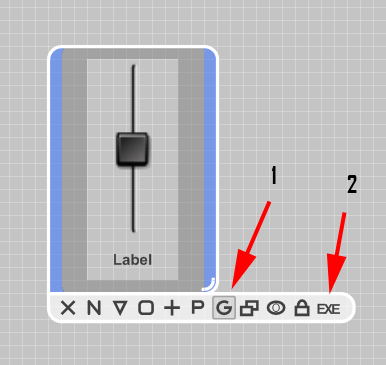
Click 'G' then 'exe'
Now we have our complete module we just need to tell FlowStone that we want to make the module graphical by clicking the G button (Step 1). That it we now have our very own GUI!
Now the difficult step, how to deploy our application and make a stand alone program (.exe)? Just Click the EXE button (Step 2) fillout the name and press ok.
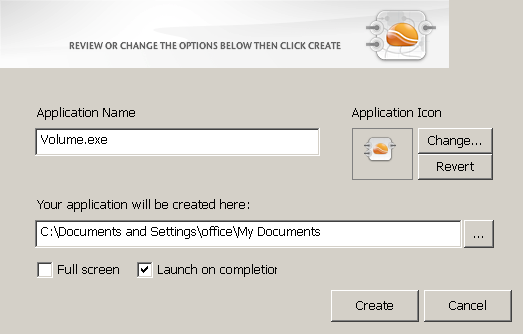
Name your project and make an EXE file!
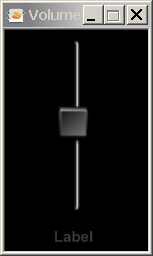
Finished Standalone EXE file
Imagine this in a normal computer language this would take a lot of specialist programming knowledge about the language you were using and a lot of experience. In FlowStone it only took less than 5 minutes!
Note: This example uses FlowStone Pro and the ASIO Audio I/O , you could make the same project using FlowStone FREE and use the Direct Sound (DS) Audio I/O. However you will need FlowStone Pro or FlowStone Enterprise in order to make stand alone EXE files.
In FlowStone this is easy; here is a mono example (left channel only):
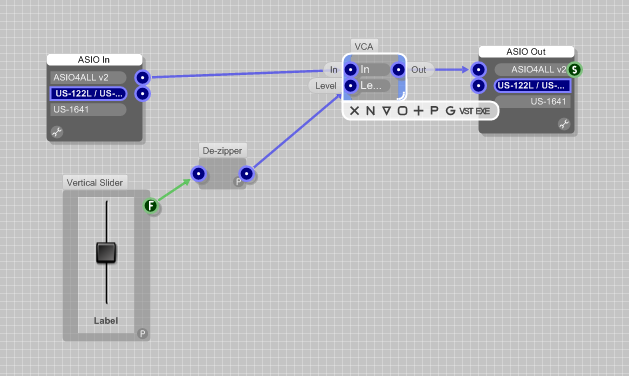
Simple Voltage Controlled Amplifier (VCA) using the PC Soundcard
From left to right we have an external input module (ASIO in)that auto detects my Soundcards, this then connects (Left Channel) to a VCA module (Voltage Controlled Amplifier), we also have a graphical slider that sends a slider value through a de-zipper (to smooth out the slider steps) into the control input of the VCA. The output then goes to our output module (ASIO out)which has my soundcard outputs on it. Thatís it! We can move the slider with the mouse and the volume changes!
Now lets make it stereo (Left and Right):
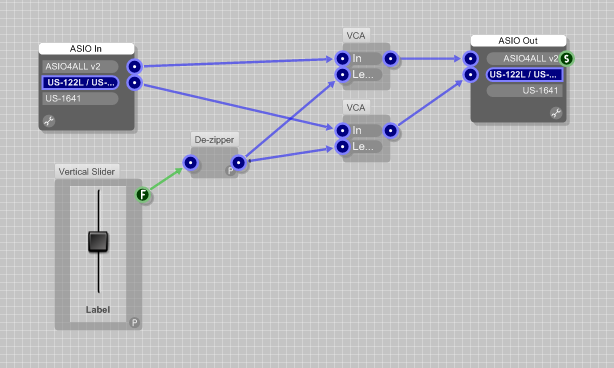
Now a Stereo VCA device (Left and right)
We have just added another VCA and wired it up to the Right channel of my Soundcard. Done!
So what's in the VCA module?
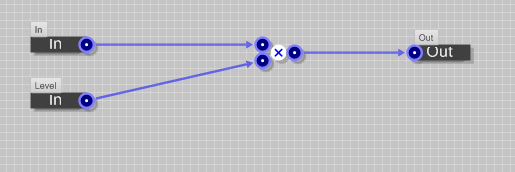
Inside the VCA module - A simple Audio Multiplier
Like most of the FlowStone Modules that are made up of other smaller modules or primitives to make complex high level modules that you can edit freely!
OK so now we want to make a custom General User Interface (GUI):
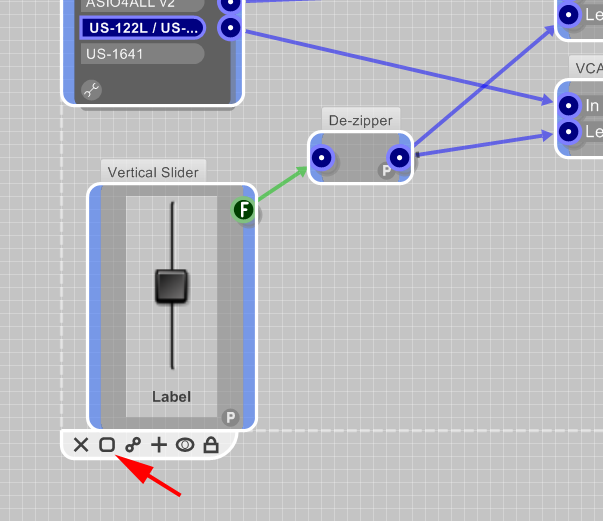
Select All and click make module
We first need to make our design into a high level module, so we select everything and click the make module button:
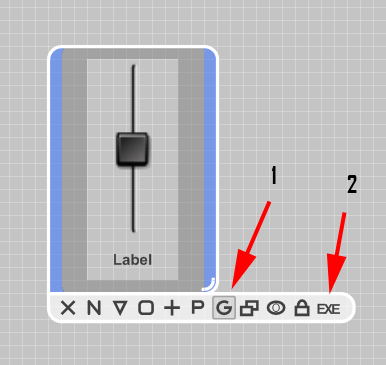
Click 'G' then 'exe'
Now we have our complete module we just need to tell FlowStone that we want to make the module graphical by clicking the G button (Step 1). That it we now have our very own GUI!
Now the difficult step, how to deploy our application and make a stand alone program (.exe)? Just Click the EXE button (Step 2) fillout the name and press ok.
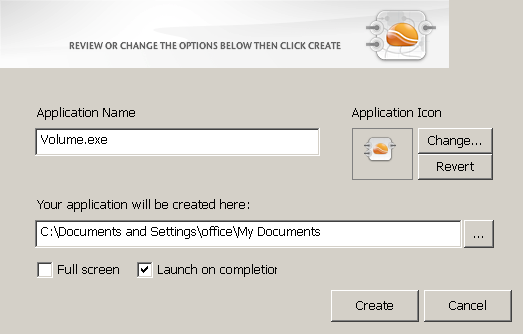
Name your project and make an EXE file!
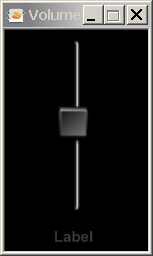
Finished Standalone EXE file
Imagine this in a normal computer language this would take a lot of specialist programming knowledge about the language you were using and a lot of experience. In FlowStone it only took less than 5 minutes!
Note: This example uses FlowStone Pro and the ASIO Audio I/O , you could make the same project using FlowStone FREE and use the Direct Sound (DS) Audio I/O. However you will need FlowStone Pro or FlowStone Enterprise in order to make stand alone EXE files.
-

admin - Site Admin
- Posts: 231
- Joined: Tue May 11, 2010 6:30 pm
1 post
• Page 1 of 1
Who is online
Users browsing this forum: No registered users and 0 guests